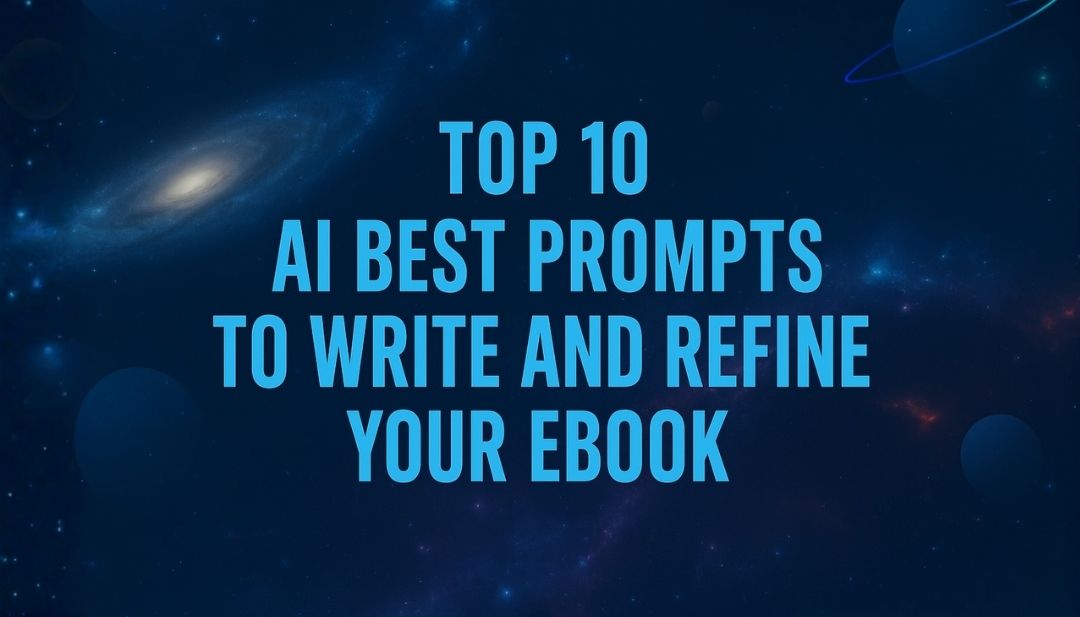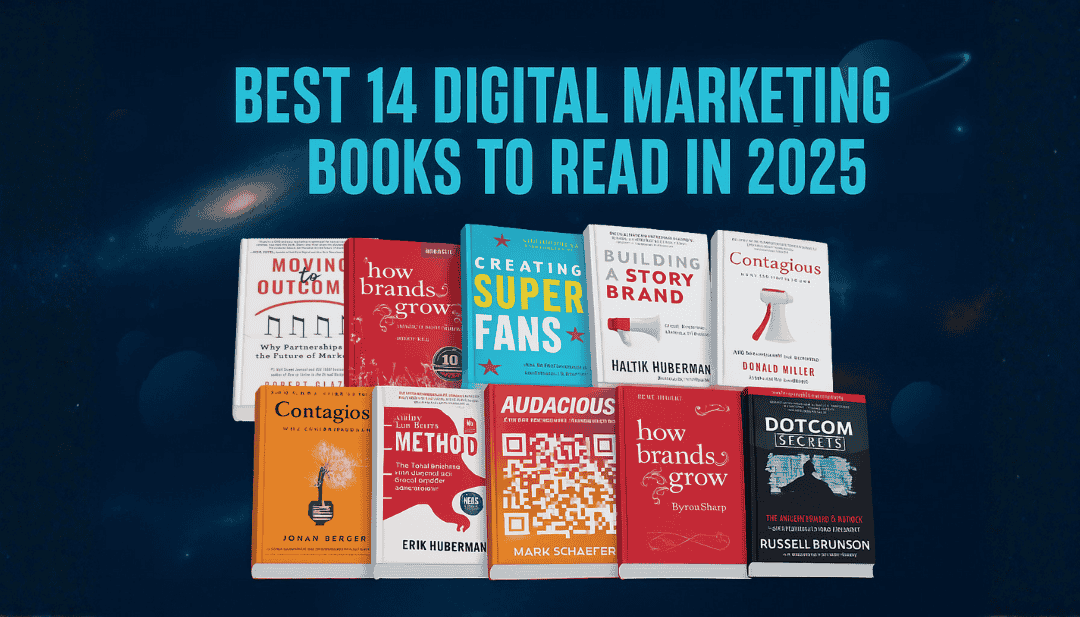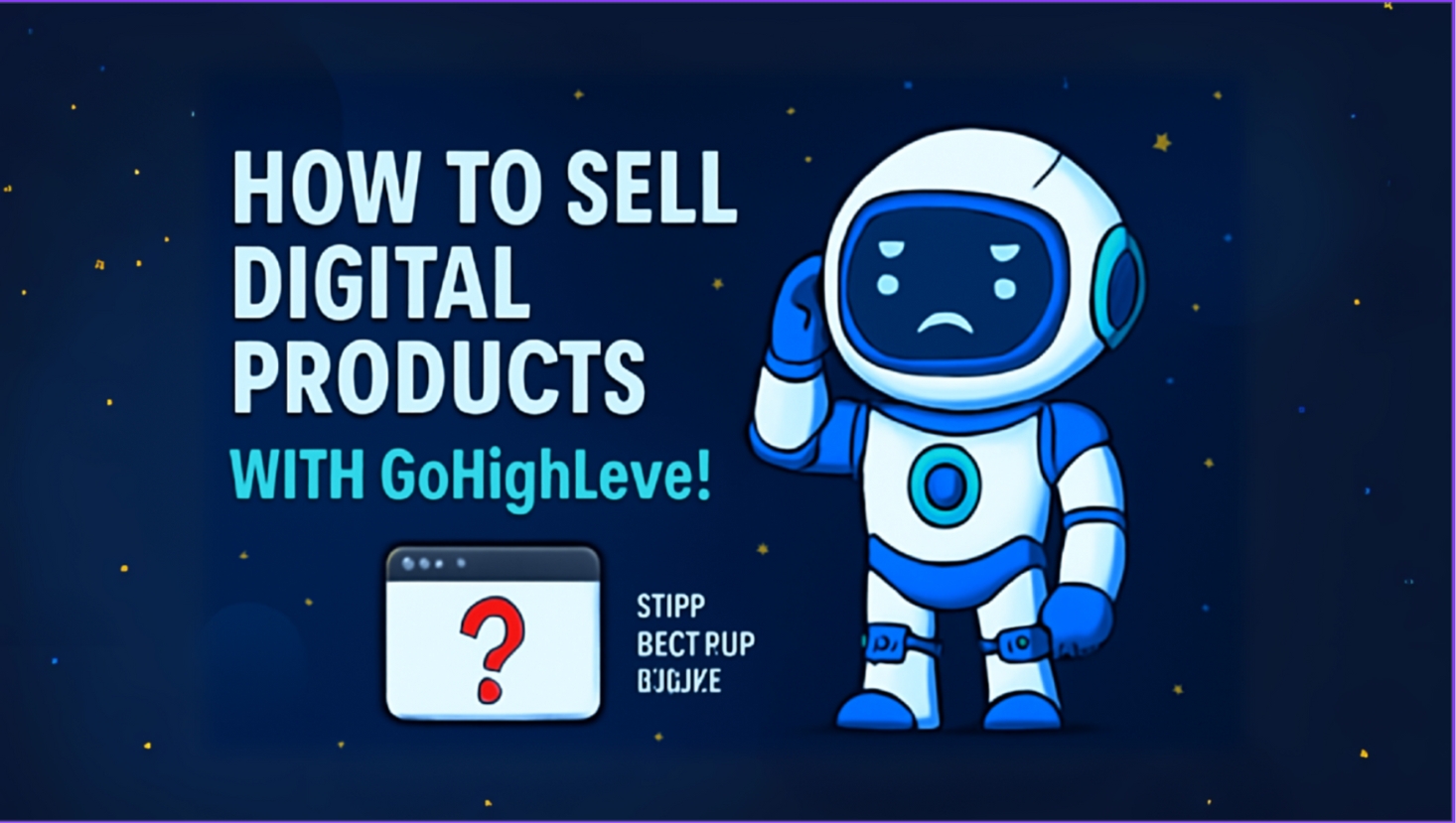
Selling digital products – like ebooks, templates, courses, or graphics – is a fantastic way to monetize your knowledge or content. GoHighLevel (HighLevel) is an all-in-one marketing platform that makes it easy to build sales funnels for any product. HighLevel supports selling all types of products, including digital downloads, with its funnel and e-commerce tools.
In this guide, we’ll walk through creating a simple funnel to sell a digital product step by step. By the end, you’ll have a working system where customers can purchase your digital product and instantly receive it. Best of all, you can do it all within GoHighLevel – no third-party checkout tools needed.
Pro Tip: If you don’t have a GoHighLevel account yet, consider signing up for a free trial to follow along. This way, you can practice each step in your own account as we go. Now, let’s dive in!
Table of contents
- Overview: What We’ll Build
- Step 1: Create a New Funnel and Pages
- Step 2: Design the Product Landing Page
- Step 3: Set Up the Checkout Page (Order Form)
- Step 4: Create and Add Your Digital Product in GoHighLevel
- Step 5: Build the Thank You / Download Page
- Step 6: Automate the Delivery Email (Workflow)
- Step 7: Test Your Digital Product Funnel
- Conclusion: Start Selling Your Digital Product
Overview: What We’ll Build
We’ll create a three-page funnel inside GoHighLevel to sell a digital product. The funnel will consist of:
-
Product Landing Page: Showcases the digital product with details and a “Buy Now” button.
-
Checkout Page: A secure order form where the customer enters their information and payment details.
-
Thank You (Download) Page: A confirmation page where the customer can download the product and see further instructions.
We’ll also set up a simple automation (workflow) to email the customer a download link after purchase, as a backup delivery method. Before you begin, make sure you’ve integrated a payment gateway (like Stripe) in GoHighLevel so you can accept payments. Now, let’s start with creating the funnel.
→ Recommended video:
Step 1: Create a New Funnel and Pages
First, we need to create a new funnel and set up the pages for our product:
-
-
Navigate to Funnels: Log in to your GoHighLevel account and go to the Sites section in the left-hand menu. Click on Funnels.
-
Create a New Funnel: Click the “+ New Funnel” button. You can choose to start from a blank funnel or use a template. For this tutorial, select “Start from Scratch” (blank funnel) for full control.

-
Name Your Funnel: Give your funnel a descriptive name (for example, “Digital Product Funnel”) and click Create. This will create an empty funnel.
-
Add Funnel Steps (Pages): Inside your new funnel, you’ll need to add three pages (steps):

-
-
Product Page – This is the sales page for your digital product.
-
Checkout Page – This page will contain the order form for payment.
-
Thank You Page – After purchase, users land here to get the download.
Click “Add New Step” for each page. Enter a name (e.g. Product, Checkout, Thank You) for each step. You can leave the path field default (it will auto-generate a URL path based on the name). Click Create Funnel Step for each.
At this point, your funnel structure is ready with three steps. Next, we’ll design each page one by one.
Step 2: Design the Product Landing Page
→Example:

The product page is where you convince visitors to buy your digital product. We’ll keep it simple yet informative:
-
Open the Product Page Editor: In your funnel, click on your newly created Product Page to edit it. Choose “Start from Blank” if prompted to select a template.
-
Add a Section: In the funnel page editor, start by adding a section (these are the largest building blocks for page layout). Click the blue “+ Section” button and select a Full Width section (so your content spans the page). This will create a blank full-width section on the page.
-
Add a Row: Hover inside the new section and click the “+ Row” button. Choose a one-column row (since we want a single centered column of content). This adds a row where we can place elements.
-
Add a Headline: Within the row, click the “+” button to add an element. Choose a Headline (or Text element) for the product title. For example, you might write something like “Get My Exclusive YouTube Thumbnail Template” – a clear title describing your product.
-
Add a Subheading or Description: Below the headline, add a Paragraph text element. Use this to briefly describe the product or highlight an offer. For instance, you could write: “Download my YouTube thumbnail design – was $9.99, now only $4.99 for a limited time!”.
Tip: To show a discount, you can strike through the original price and highlight the sale price. For example, format it as $9.99 now $4.99 to visually emphasize the deal. -
Add Product Image: Next, showcase your digital product with an image (if applicable). Click the “+” in the editor, add a new element, and select Image. In the image settings on the right, click the image upload icon to upload a product image (e.g., a cover graphic or screenshot of your digital product). Once uploaded, select it and click Insert. The image will appear on the page. You can resize it using the Width setting (for example, set width to around 300–400px to ensure it’s not too large). For visual appeal, you might also add a slight shadow in the Advanced tab (e.g., enable a box shadow with a small blur) to make the image pop.
-
Spacing and Layout: Adjust spacing as needed so the elements are nicely grouped. You can remove extra padding/margins on sections or elements by selecting them and tweaking the padding values in the settings (e.g., reduce top/bottom padding of sections so the content sits tighter).
-
Add Terms and Privacy Links (Footer): It’s important to include your Terms of Service and Privacy Policy for legal compliance. Scroll to the bottom of the page (or add a new small section at the bottom). Add a Paragraph text element and write a short disclaimer or terms snippet. For example: “By purchasing, you agree to our [Terms of Use] and [Privacy Policy].” Replace those placeholders with actual links: highlight “Terms of Use”, click the link icon in the text editor toolbar, and enter the URL where your terms are hosted (or link to a terms page on your site). Do the same for Privacy Policy. This way, customers can click those links if they need to review your terms.
-
Add a Call-to-Action Button: Finally, we need a Buy Now button that takes the customer to the checkout page. Add a new element and choose Button. For style, you can pick a color that stands out (e.g., a bright color or a dark contrast like black). Change the button text to something like “Buy Now” or “Continue to Checkout”. In the button’s Settings panel, scroll to Button Actions (usually under general settings). Set the action to “Go to Next Step”. This ensures that when clicked, the button will redirect the user to the next funnel step (which is our Checkout Page). This is crucial – if you leave it as “Submit Form” or default, it might not navigate properly. So make sure Next Step is selected for the button action.
→ Example:

-
Save and Publish: Click Save in the top right, then Preview or Publish the page. Selecting a domain is required to publish; if you haven’t added a custom domain yet, you can use the temporary domain provided by GoHighLevel or connect your own domain in Settings > Domains. (GoHighLevel has a guide on connecting a custom domain if needed.)
Your product landing page is now set up with a compelling headline, description, product image, legal links, and a call-to-action button that moves customers into the purchase process. Great! Now, let’s configure the checkout page where the actual payment happens.
Step 3: Set Up the Checkout Page (Order Form)

The checkout page will contain an order form for customers to enter their contact and payment details. GoHighLevel provides a pre-built Order Form element that integrates with your products and Stripe. Here’s how to set it up:
-
Open the Checkout Page Editor: In your funnel, click on the Checkout Page step to edit it (start from blank again if needed).
-
Add a Section and Row: Like before, add a Full Width section, then add a one-column Row inside it. This will host our order form.
-
Optional – Heading: You can add a small headline or text at the top of the checkout page, e.g., “Complete Your Purchase” or “Checkout – Enter Your Details Below”. This is optional but can guide users. Use a Heading or Paragraph element for this, and perhaps center it.
-
Add the Order Form Element: Now for the important part – adding the order form. Scroll through the available elements or use the search bar in the elements panel and look for “Order” form elements. You should see options like One Step Order Form and Two Step Order Form.
-
One-Step Order Form: This puts contact info and payment info on the same form (all in one step).
-
Two-Step Order Form: This first collects contact info on step one, then payment info on step two.
For simplicity, drag in the One-Step Order Form element into your row. It will automatically create a full checkout form on the page, including fields for name, email, address (if enabled), and credit card, as well as an order summary.
-
-
Customize the Form Fields: We need to tailor the form for a digital product:
-
Click the order form element to select it, then in the right settings panel, find Advanced settings (or a dedicated Order Form settings section).
-
Hide Company Name: If you see a field for Company Name and you don’t need it, toggle Hide Company Name to ON.
-
Hide Shipping Address: Since this is a digital product, no shipping is required. Look for options to hide shipping or address fields. GoHighLevel allows you to toggle off the Address/Shipping fields (often labeled “Toggle Shipping”). Disable those so the form only collects essential info.
-
Phone Number (Optional): The form might show a phone field. If you don’t need the customer’s phone, you can hide it. However, if you plan to perhaps send an SMS with the download link, you could leave it enabled. In our case, let’s hide the phone field for simplicity (toggle off “Show Phone” if available).
-
Coupons (Optional): If you don’t intend to offer coupon codes for discounts, you can disable the Coupon Code field to keep the form clean.
-
-
Verify Product and Price Display: The order form should automatically show a product and price section (often it says “Your Order” with a placeholder product or none). We will link our actual product in a later step (adding the product to the funnel), so for now it’s okay if it’s blank or default. Just note that once we attach our product, the form will display the product name and price.
-
Set Button Action to Next Step: Similar to the previous page, we want to ensure that after a successful order, the funnel directs to the Thank You page. Scroll in the order form settings panel to find Button Actions or After Submit settings. Set it to Go to Next Step (the Thank You page). This makes sure that once the customer completes the purchase, they’ll be taken to our Thank You page automatically. Important: Without this, the form might just show a confirmation message but not redirect, so don’t skip this setting.
-
Save and Publish: Click Save. You can preview the page to see how the form looks. You should see fields for name, email, credit card, etc., and no unnecessary fields (company or address should be gone if you hid them). The purchase button might say something like “Complete Order” by default (that’s fine). Publish the page changes.
Now our checkout page structure is ready. But at this point, the form isn’t actually linked to our product yet. Next, we will add our digital product into GoHighLevel and connect it to this checkout form.
Step 4: Create and Add Your Digital Product in GoHighLevel
Before a customer can buy your item, we need to define the product and price in GoHighLevel’s system and attach it to the funnel. GoHighLevel’s Commerce feature lets you create products (physical or digital) with set prices, which integrate with Stripe for payment processing. Follow these steps to set up your product:
-
Go to Products: In your GoHighLevel dashboard, navigate to Payments > Products (or you can access the Products tab via the funnel builder). If you’re still in the funnel editor, an easy way is: open the funnel overview, click on the Products tab for your funnel (next to Steps and Stats).
-
Create New Product: Click “Add Product” (if via funnel, it might prompt Create Product if none exists). In the product creation form, enter:
-
Name: A clear product name (e.g., “YouTube Thumbnail Template”).
-
Description: (Optional) details about the product. This could be a short description that might appear on receipts or invoices.
-
Price: Set the price (e.g., $4.99). You can choose one-time purchase or recurring, but for a digital download it’s typically a one-time charge. Enter the amount and select the correct currency.
-
Product Type: If there’s an option to mark it as Digital or Physical, choose Digital. This is important as it tells the system no physical delivery is needed. (If you created the product via the funnel Products tab, you might need to edit it after saving to toggle it to Digital if not asked initially.)
-
Image: (Optional) You might be able to upload a product image here. It’s not crucial for the functionality, but it could be used in confirmation emails or if you use the Store feature.
-
Leave inventory tracking off (unless you have a limited number of licenses – usually digital products are unlimited).
-
-
Save the Product: Click Save. You now have the product in the system.
-
Attach Product to the Checkout Page: Still on the funnel’s Products tab, you should see your new product listed. If not, click Add Product and select the product you just created from the list. Ensure the product (and its price) is associated with your Checkout Page. In GoHighLevel, products are attached on a per-page basis for funnels – meaning the order form on that page will now know what product (and price) it is sellinghelp.gohighlevel.com. Once added, save the funnel.
At this point, if you preview your Checkout Page again, the order form should display the name of your product and the price (e.g., “YouTube Thumbnail Template – $4.99”). This means when someone fills it out and pays, they will be buying that product. Great job! Now, one last page to set up – the Thank You page where we deliver the goods.
Step 5: Build the Thank You / Download Page
The Thank You page serves two purposes: it confirms the order and provides the buyer with a way to access their digital product immediately. We’ll add a download link or button here for instant access.
-
Open the Thank You Page Editor: Click on the Thank You Page step in your funnel to edit it (again, blank page).
-
Add a Section and Row: Add a Section (full width) and inside it a one-column Row, similar to previous pages.
-
Thank You Message: Add a Headline or Paragraph element at the top to thank the customer. For example: “Thank You for Your Order!” as a headline, and maybe a short subtext like “Your purchase was successful.”
-
Download Instructions: Below that, add another Paragraph element with instructions. For instance: “Click the button below to download your product. We’ve also sent a copy of the download link to your email for convenience.” This lets the user know they have two ways to get their product (immediate download or via email).
-
Add Download Button: Now add a Button element that will serve as the download link. Label this button clearly, e.g. “Download Your Product” or “Download Now”. Style it as you like (perhaps a bright color indicating action).
-
Link the Button to the File: In the button’s settings, under Button Actions, choose “Website URL” (since we’ll link to an external file URL). You need a URL where the digital file can be downloaded. The simplest method is to use a cloud storage link:
-
Upload your file to a reliable service like Google Drive, Dropbox, Amazon S3, or even your GoHighLevel media if it’s small. In our example, we’ll assume you uploaded the file to Google Drive.
-
Make sure the file’s sharing settings allow anyone with the link to access/download (set it to “Anyone with the link can view/download”).
-
Copy the shareable link to the file.
-
Back in the button settings, paste this URL into the Link field. Also enable “Open in new tab” (so the download opens in a new browser tab, keeping your Thank You page open).
-
-
Save and Publish: Save the page. You can test the button by clicking Preview and then clicking the Download button – it should navigate to the file URL (for Google Drive links, it will show a Drive download page where the user can hit download). If it doesn’t work, double-check the link and sharing settings.
Now your Thank You page thanks the customer and provides an immediate download option. However, we should also ensure the customer gets the product via email, in case they close the page or want to access it later. We’ll set that up next with an automation.
Step 6: Automate the Delivery Email (Workflow)
To deliver the digital product via email, we’ll create a simple automation workflow. GoHighLevel’s Workflows allow you to trigger actions (like sending an email) when certain events happen – in this case, when an order form is submitted (a purchase).
-
Create a New Workflow: Navigate to Automations in GoHighLevel (left menu) and click “Create Workflow”. Choose Start from Scratch.
-
Name the Workflow: At the top, give your workflow a name like “Digital Product Delivery – [Product Name]” (e.g., “YouTube Thumbnail Delivery”). This is just for your reference.
-
Set the Trigger: Click + Add New Trigger. In the trigger options, search or scroll for “Order Form Submission” (it may be under a Payments category). Select Order Form Submission as the trigger. This means the workflow will start whenever someone submits an order form.
-
After selecting it, click Add Filters. We want this to trigger only for our specific funnel or product (so it doesn’t run on any purchase in your account). Add a filter Funnel / Website equals [Your Funnel Name] (choose the funnel you created). This filter ensures the trigger only fires for orders in this funnel you have multiple products in one funnel, you could also filter by specific product or by page, but funnel-level is usually enough if this funnel is just for this product.)
-
Save the trigger. It should read something like “Order Form Submission in Funnel [Digital Product Funnel]”.
-
-
Add Email Action: Now click the + to add a new action. Choose “Send Email” from the actions list.
-
From Name/Email: Set the From Name and From Email to your brand or whatever name/email you want the customer to see. (Ensure you have the from email verified in your SMTP settings in GoHighLevel for deliverability).
-
To Contact: It will default to send to the contact’s email (leave that as is – it uses the email the customer entered at checkout).
-
Subject: Enter a clear subject line, e.g. “Your [Product Name] is Ready – Download Inside”. Example: “Your YouTube Thumbnail Template – Download Link”.
-
Email Content: In the message editor, write a friendly email to deliver the product.
-
Once your email content looks good, save the action. (You might also consider using a pre-made email template if you have one for consistent branding, but it’s optional. The plain message is fine for now.)
-
-
(Optional) Additional Actions: You can expand this automation if desired. For example, you could add a Wait step (e.g., wait 3 days) and then a follow-up email asking for feedback or suggesting related products. Or send yourself an internal notification about the sale. These are optional advanced tweaks. For a basic delivery, one email is enough.
-
Publish the Workflow: At the top of the workflow builder, toggle the Draft status to Published. This activates the workflow. Don’t forget this step – if the workflow is not published, it won’t run. Go ahead and Save the workflow as well.
Now we have an automation that will immediately send the customer an email with the download link as soon as they complete the purchase. This covers our bases for delivering the product. In fact, customers will both see the download on the thank-you page and get it via email.
Note: By default, GoHighLevel also sends a basic receipt or invoice email for the purchase (which includes the amount charged). Our custom email is specifically to deliver the digital product content, since the standard receipt won’t contain the file link.
At this stage, everything is configured – funnel pages, product, payment, and delivery automation. The final step is to test the entire flow to ensure it’s working smoothly.
Step 7: Test Your Digital Product Funnel
Before you start sending real customers through this funnel, always do a test purchase to catch any issues. GoHighLevel makes it easy to test using Stripe’s test mode:
-
Enable Test Mode (if available): If your Stripe integration is in test mode, ensure your funnel is set to use test payments. In GoHighLevel, you might see a “Test Mode” toggle either in your Payments settings or on the order form element while editing. Turn it on for testing. (If you don’t see a toggle, you can still use Stripe test card credentials as long as your Stripe account is in test mode.)
-
Open the Product Page and Initiate Purchase: Click “Preview Funnel” (eye icon) on your Product Page or use the funnel URL. On the live product page, click your Buy Now button. It should take you to the Checkout Page.
-
Fill Out the Checkout Form: Enter a test name and email (use a real email you have access to, so you can check the receipt and delivery email). For the credit card details, use Stripe’s test card number 4242 4242 4242 4242 with any future expiration date (e.g., 12/30) and any 3-digit CVV (e.g., 123). These are dummy details that simulate a successful payment in test mode.
-
Submit the Order: Click the Complete Order (or whatever your button says) to submit. In test mode, this will not charge a real card but will go through the motions. After a moment, you should be redirected to the Thank You page.
-
Verify the Thank You Page: You should see the Thank You message and the download button. Click the Download button to ensure it opens the correct file link and that you can download the file. Everything okay there? Great.
-
Check the Email Delivery: Now check the inbox of the email you used in the order form. You should receive:
-
A Stripe/HighLevel receipt email confirming the $0 (test) charge.
-
Our custom delivery email with the download link. Verify that the link in the email works and that the email content looks good (no typos, correct links, etc.).
-
-
Troubleshoot if Needed: If anything is not working (for example, you didn’t receive the email or the link is incorrect), review the workflow or button links and make any necessary adjustments. Common fixes include ensuring the workflow trigger filter is correct, the workflow is published, and the email’s “From” address is properly verified and not flagged as spam. Also, ensure the product was attached properly if the price didn’t show.
Once your test purchase works flawlessly, you’re ready to sell for real!
Remember to switch off test mode for Stripe when you’re ready to take real payments, and perhaps do a $1 live test transaction to double-check.
Conclusion: Start Selling Your Digital Product
Congratulations – you’ve built a complete digital product sales funnel in GoHighLevel! You now have a professional setup where visitors can learn about your product, purchase it, and immediately receive what they paid for. This system runs automatically: GoHighLevel will process payments via Stripe, show the thank-you/download page, and trigger the email with the download link without any manual intervention from you each time.
Here’s a quick recap of what we did:
-
Created a Funnel with a Product page, Checkout page, and Thank You page.
-
Designed the Product Page with compelling text, an image, and a call-to-action button.
-
Set up the Checkout Page with a one-step order form, customized for digital product (no shipping fields).
-
Created a Product in GoHighLevel (marked as digital) and attached it to the funnel, using Stripe for payment processing.
-
Built a Thank You Page with a download link for instant access to the product.
-
Added an Automation Workflow to send a follow-up email containing the download link.
-
Tested the entire flow to ensure a smooth customer experience.
With this funnel in place, you can confidently drive traffic to your product page knowing that purchasers will get their digital goods right away. This builds trust and satisfaction, increasing the chance they’ll buy from you again.
Lastly, always keep improving: you can expand this funnel by adding upsells, integrating a membership area for more complex digital products (like courses), or using GoHighLevel’s e-commerce store feature for a full storefront. (In fact, HighLevel introduced a dedicated digital delivery feature for its e-commerce stores in late 2024ideas.gohighlevel.com. But for single products or simple needs, the funnel method you just implemented works wonderfully.)
Ready to get started? If you haven’t already, be sure to sign up for GoHighLevel’s free trial and implement this for your own digital product. Good luck with your sales, and happy marketing!
Related Posts